Meet Doctor
Trouble with meeting "Doctor". Try our solution!
- created: 03/04/2022
- latest update: 08/06/2023
- by: DevInspo
Thank you
App Overview
Features
- Sign up / Register: User can sign up either as a “Doctor” or “Patient”. When a user register, he/she gets a verification link to his/her email where he/she can verify his/her email to enter the home page.
- Sign in / Log in: In sign in user needs to give valid email and password to enter into the app.
Patient End Features
- Home Features:
- In home, patient will be able to see the category of doctors and your doctors (Here you will see all the doctors whom you have booked).
- After entering to a category, from the available doctors user can “Search” the desired doctor by name.
- If a doctor’s checkmark icon is green (It means that that the doctor is available for “Appointment” but it doesn’t mean he/she is available for chat).
- After that, when a user enters the doctor’s details page, he/she might get the opportunity to book the doctor or chat with him if the doctor is available for appointment or chat.
- In Appointment confirm page, account owner must fill some information about the patient and needs to select a date from the next 7 days to make an appointment with the doctor.
-
Diagnostic Center Features:
In diagnostic center there are some diagnostic centers for patients. Inside the details page we have location for the diagnostic centers. If we tap on the map it will show us the location on “Google map”.
-
Health Tips:
Here, we have some health tips for our users.
-
Health Calculators:
Here, we have two type of calculators “BMI Calculator” and “Healthy Weight Calculator”. Which will help the user to keep track of his/her health.
-
Medicine List:
In this section, user can get the information about different types of medicine and their price.
-
Side Navigation Bar (Drawer):
From drawer, user can go to all this pages and also search doctor page. From there user can search the doctors by their name. -
Profile:
Here, user can see and update their profile information.
Doctor End Features
- Home Features:
- In home, doctor can choose a date and see the patient list for that particular date.
- Here, doctor can see the previous patient list and also upcoming patient list.
- In patient list doctors can see the serial number of the patients with expending symptom details. And from the chat icon they can chat also.
-
Diagnostic Center Features:
In diagnostic center there are some diagnostic centers for patients. Inside the details page we have location for the diagnostic centers. If we tap on the map it will show us the location on “Google map”.
-
Health Tips:
Here, we have some health tips for our users.
-
Medicine List:
In this section, user can get the information about different types of medicine and their price.
-
Settings:
If the doctor is in vacation, he can make himself/herself “Away” from being appointed. Also, he can do the same for chat also.
-
Side Navigation Bar (Drawer):
From drawer, user can go to all this pages.
-
Profile:
Here, user can see and update their profile information.
Requirements
- To edit this project you must have Flutter and Dart installed and configured successfully on your device.
- Set up your editor and install the flutter and dart plugins.
- Flutter version required 3.x
Installation
Setup Flutter environment
-
Follow base on the operating system on which you are installing Flutter:
-
Mac OS: https://flutter.dev/docs/get-started/install/macos
-
Window: https://docs.flutter.dev/get-started/install/windows
-
Linux: https://flutter.dev/docs/get-started/install/linux
-
Setup an editor: https://flutter.dev/docs/get-started/editor
Setup Product
-
To edit this project you must have Flutter and Dart installed
and configured successfully on your device.
-
Set up your editor and install the flutter and dart
plugins.
-
You can use your preferred IDE(Android Studio / Visual Studio Code) to setup flutter and dart along with firebase.
-
After download and unzip the package you will get a lib
folder, assets folder and yaml file with all the souce code
and also this documentation.
-
Build a project name 'meet_doctor_pro' replace the android
and lib folder also put assets folder along with yaml. In
terminal write "flutter clean" and "flutter build apk". And
you are ready to go.
-
Click the Get dependencies or Packages get to install the
libraries from pubspecs.yaml files.
-
Make sure dart sdk is up to date / get dart packages.
-
Open the emulator or connect real android device to run the
project.
- Then press the run button to start project.
- Thank you!
Connect With Your Own Firebase Account
-
Go To Firebase In Any Browser: https://firebase.google.com/
-
Click on "Get Started" button.
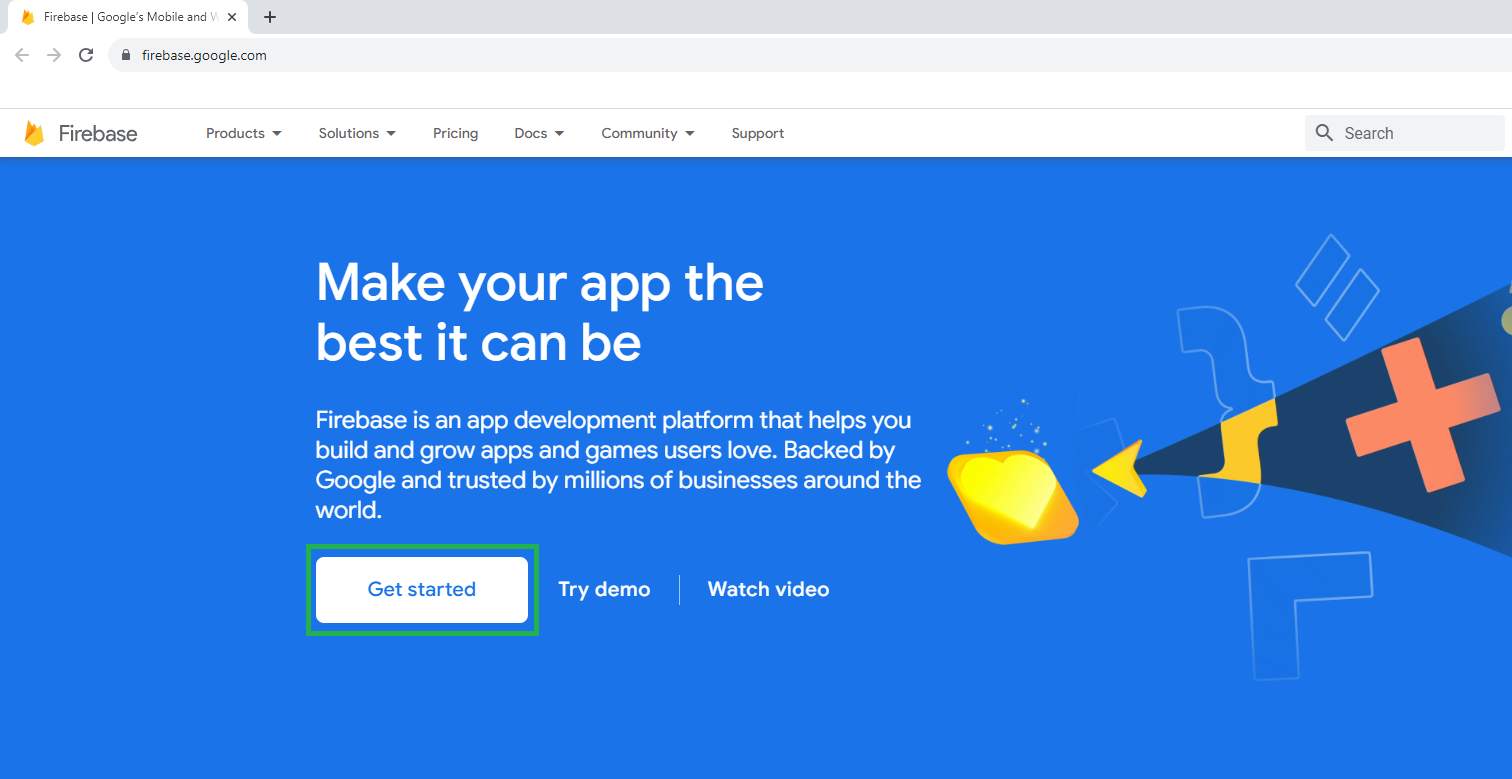
-
Click on "Create a project" button.
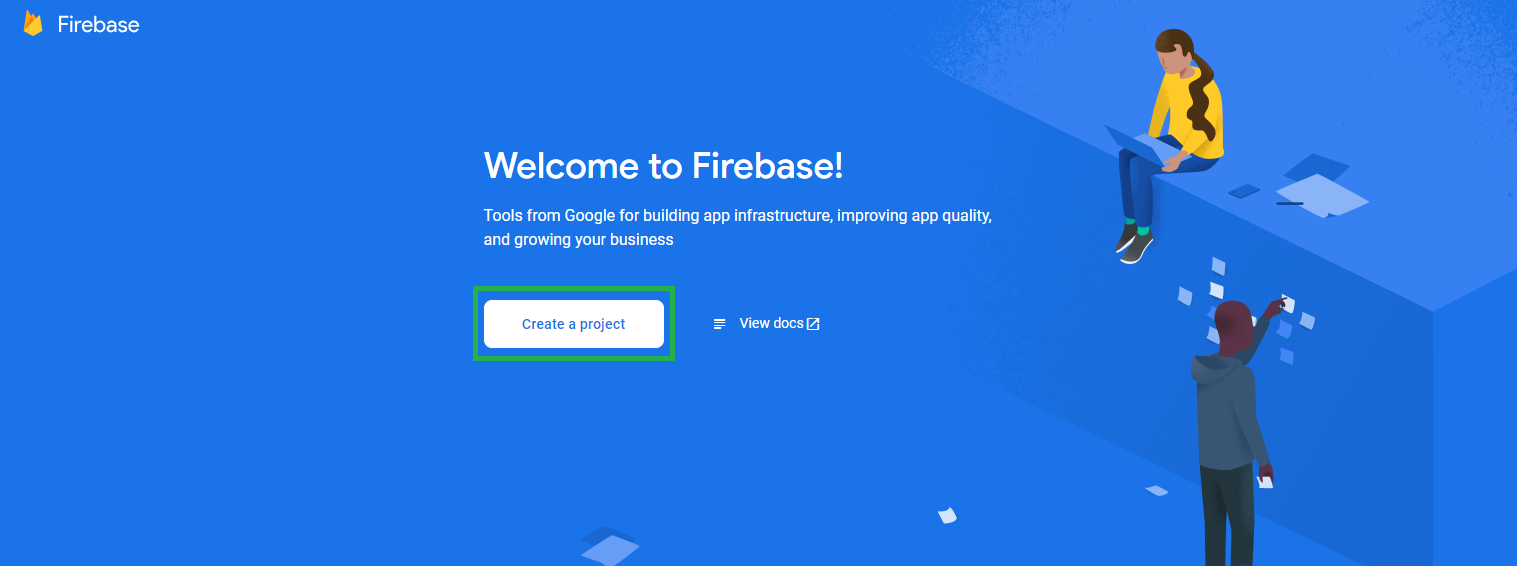
-
Give your project database a name. Here I gave "Test Database" and click Continue..
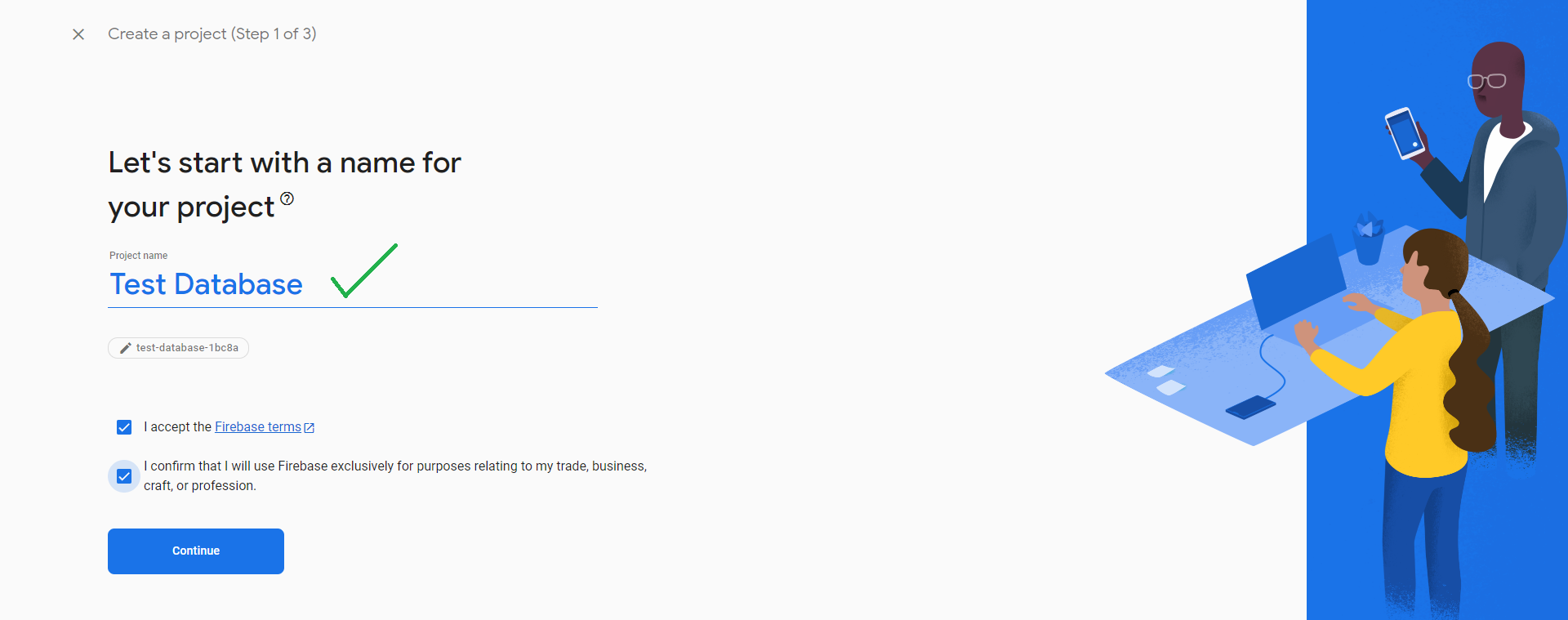
-
Again. Continue..
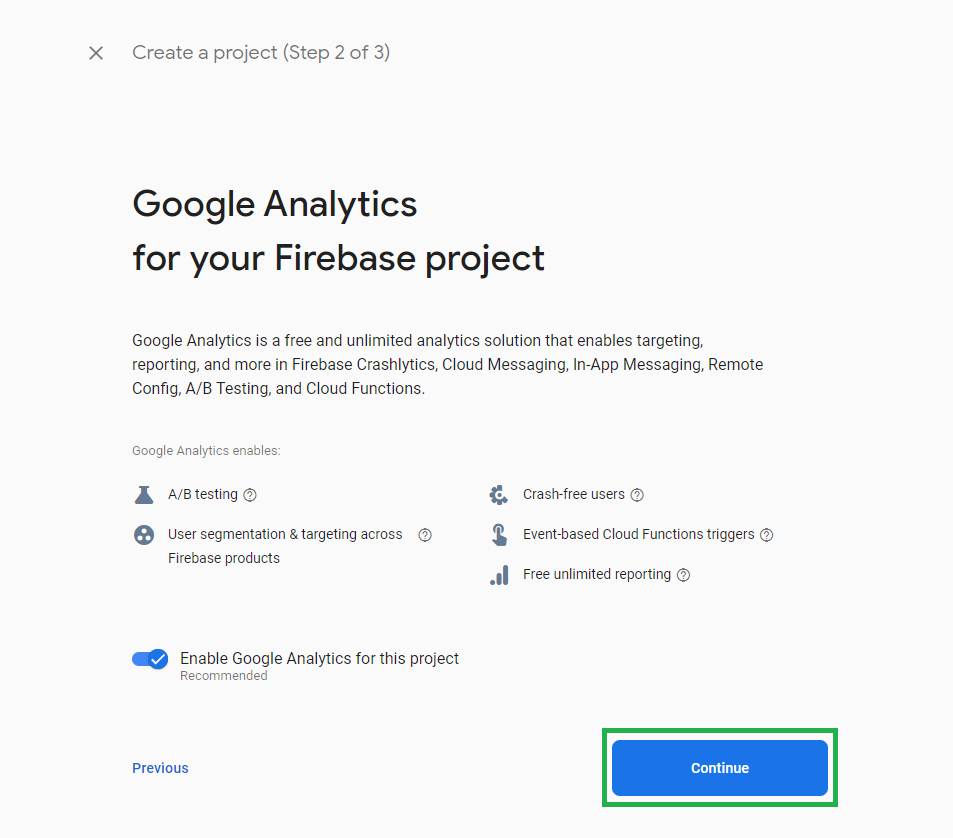
-
Select both Checkbox and Continue..
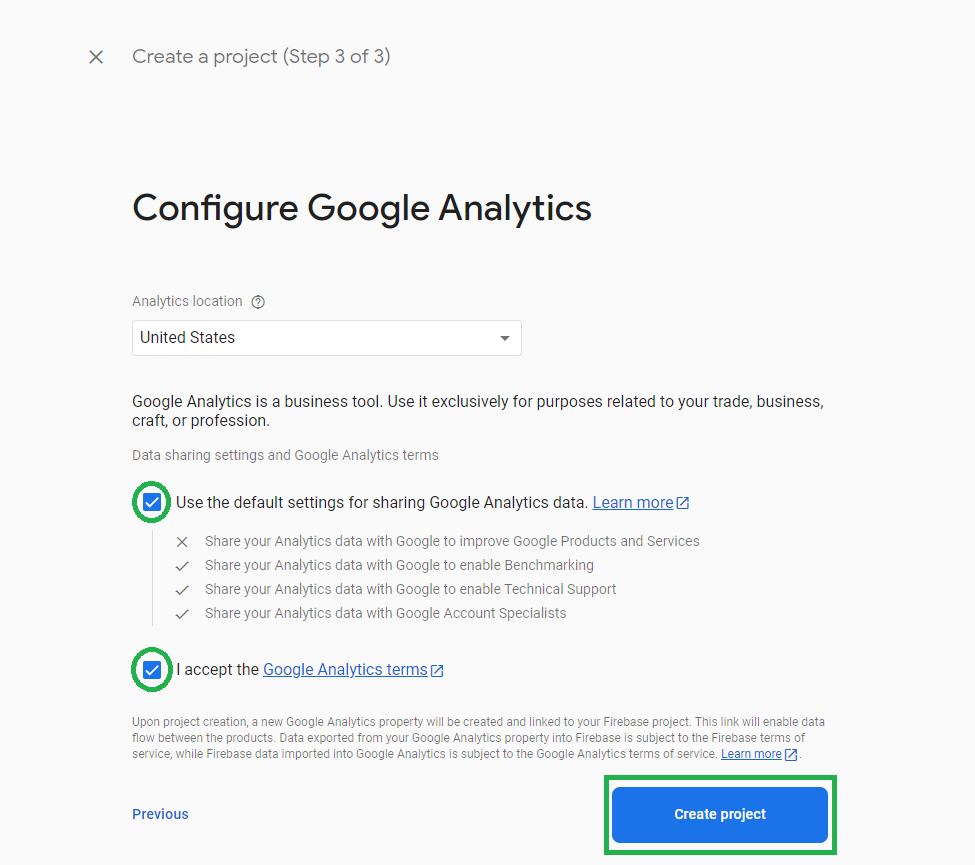
-
Now your database project will be ready. Click Continue..

-
Click on the "Android Icon" in the center of the page.
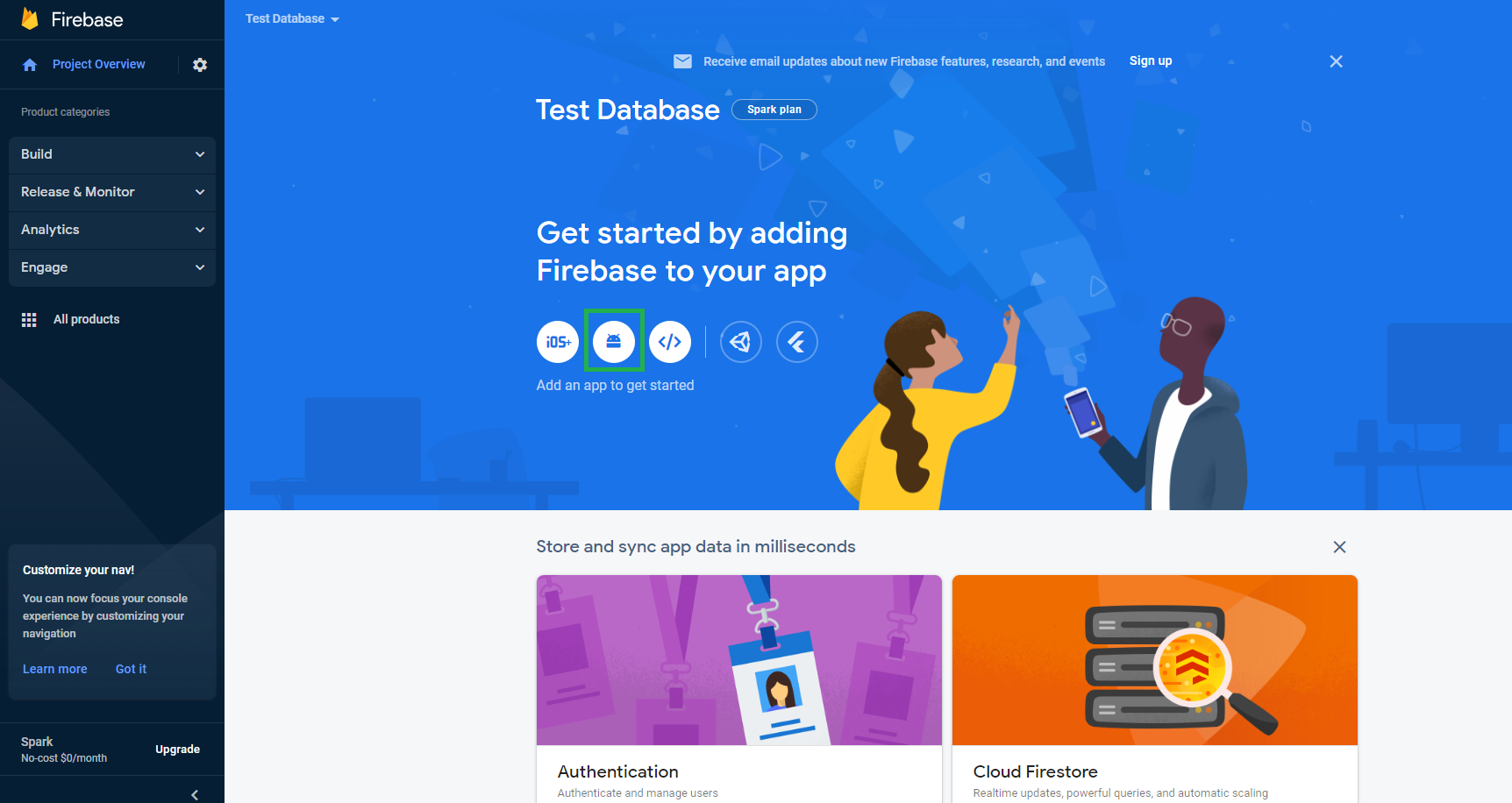
-
Now you can see the page where you need to register your app.
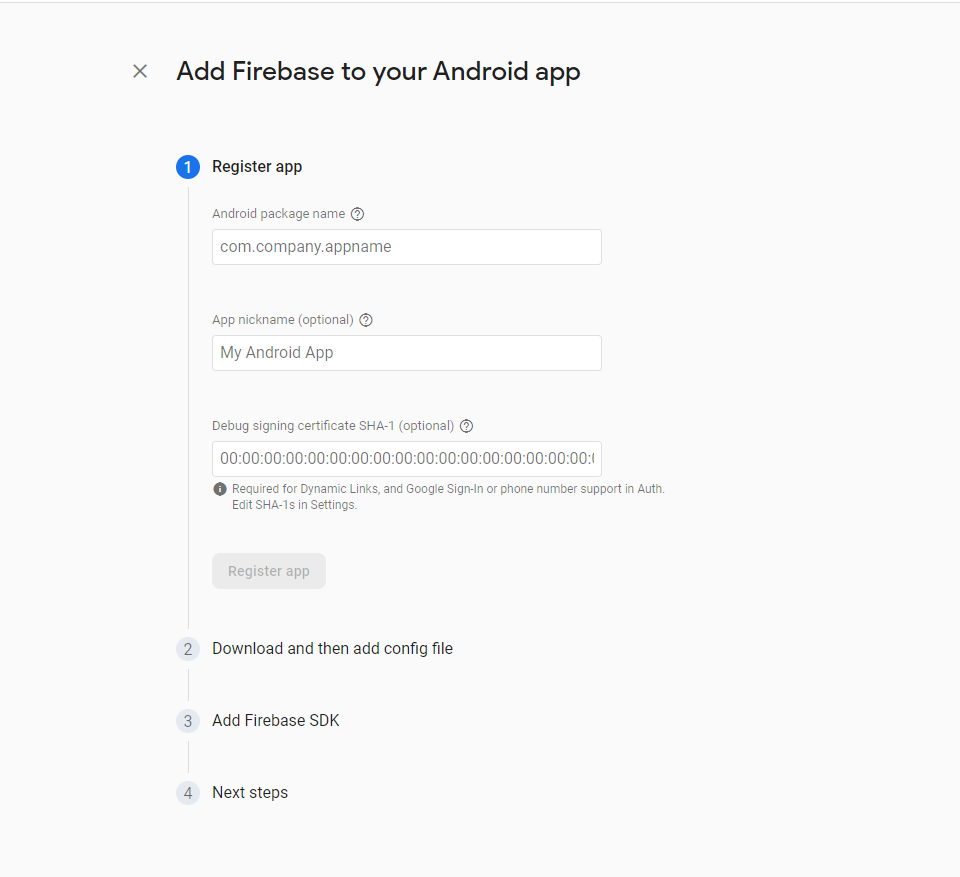
For android package name you should go to the project in your IDE. Where you have to go to app level "build.gradle". Here you will find the application id (You can change it according to your domain) which is android package name. Now paste it in the form.
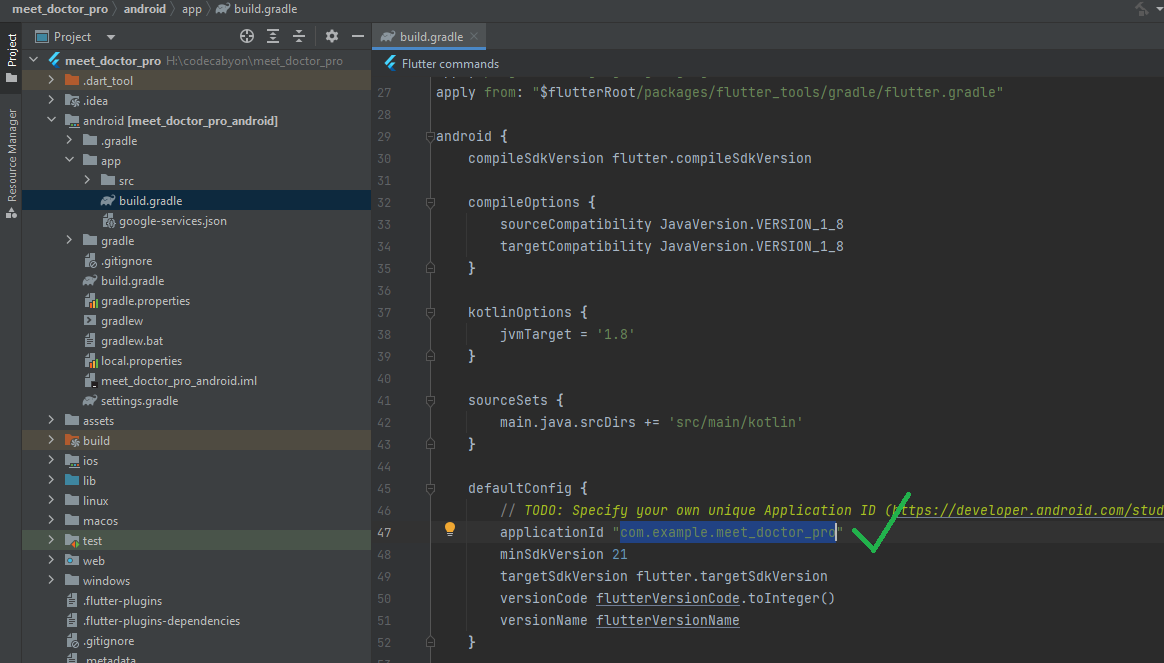
Also, give your project app a "Nick name".
Now, for SHA - 1 key: Open Android Studio and reveal android folder. Now, right click on the "gradlew" file and select Open in > Terminal - Now, go to the terminal view and paste: "./gradlew signingReport" or "gradlew signingReport" if you're using PowerShell or a Unix-based system like mac. Paste this command in the terminal and press enter and scroll to "Variant: debug" to get the SHA1 key Scroll to key. Now Copy this to firebase in the firebase project form!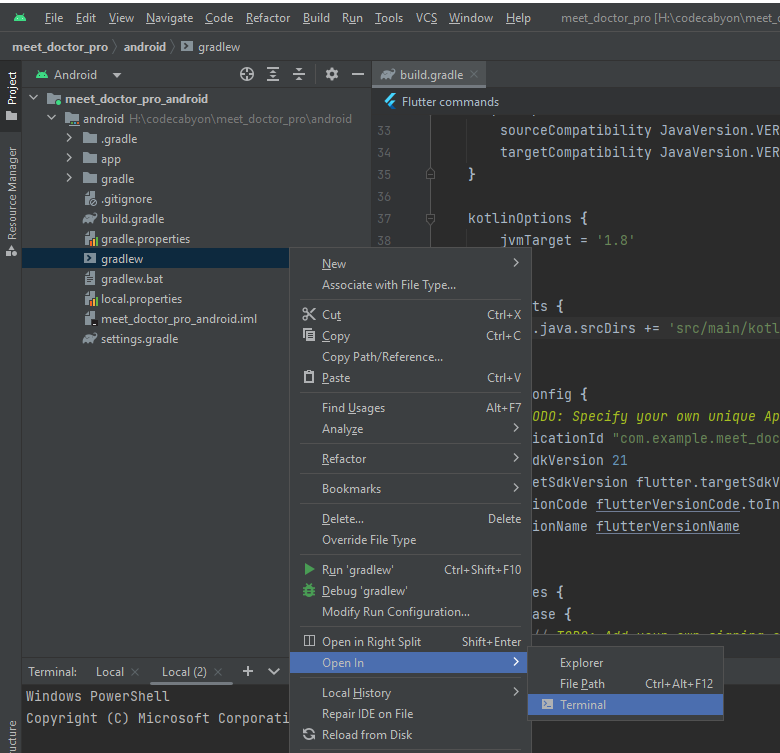
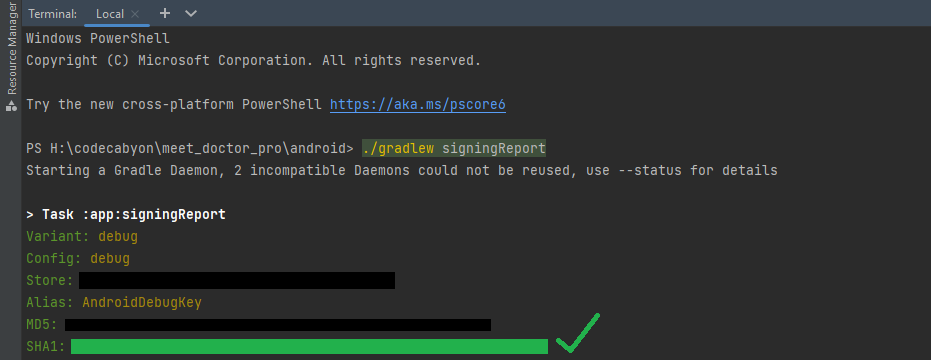
Now, click on the "Register app"
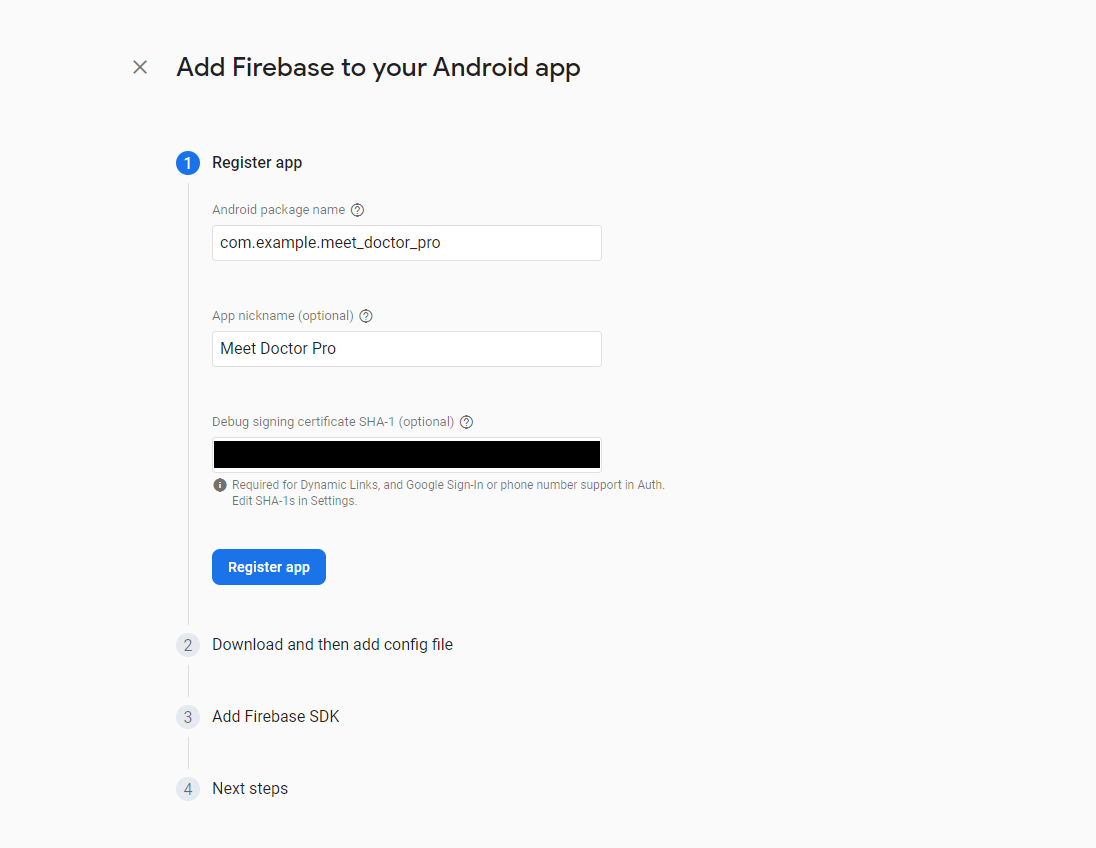
-
Now download the google-services.json file. Replace it like below image. Now continue with the form by clicking next next next...
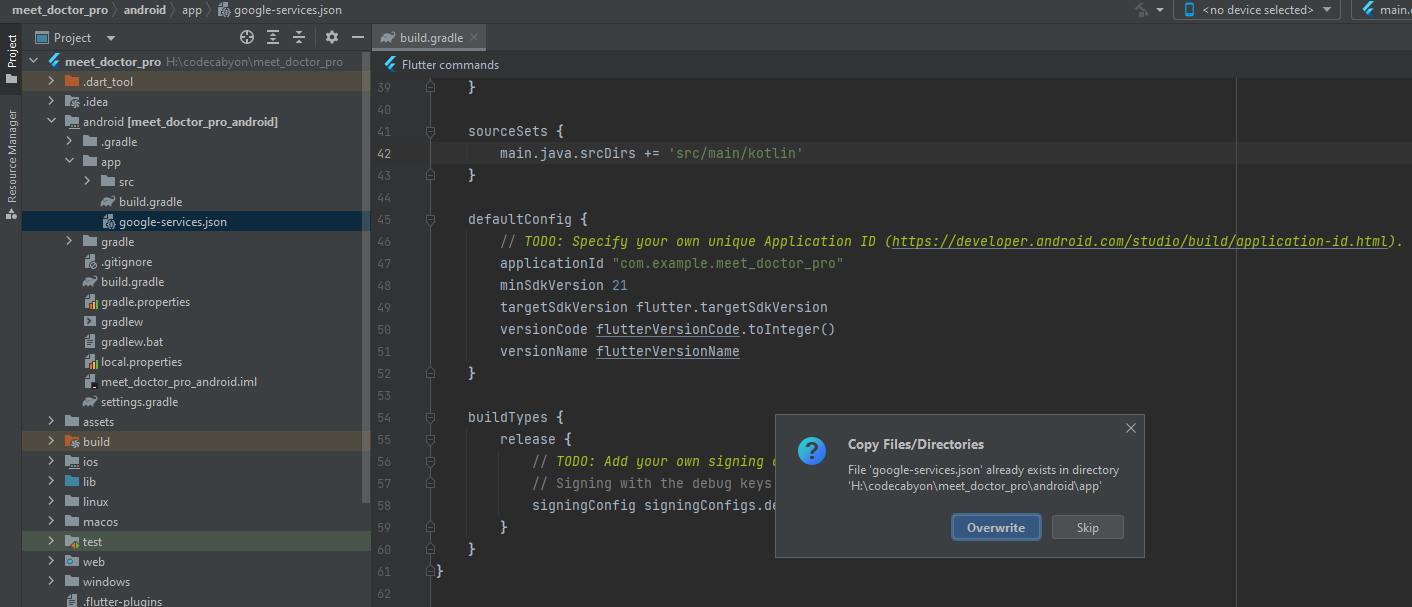
-
Now you will see your app is registered in the database...
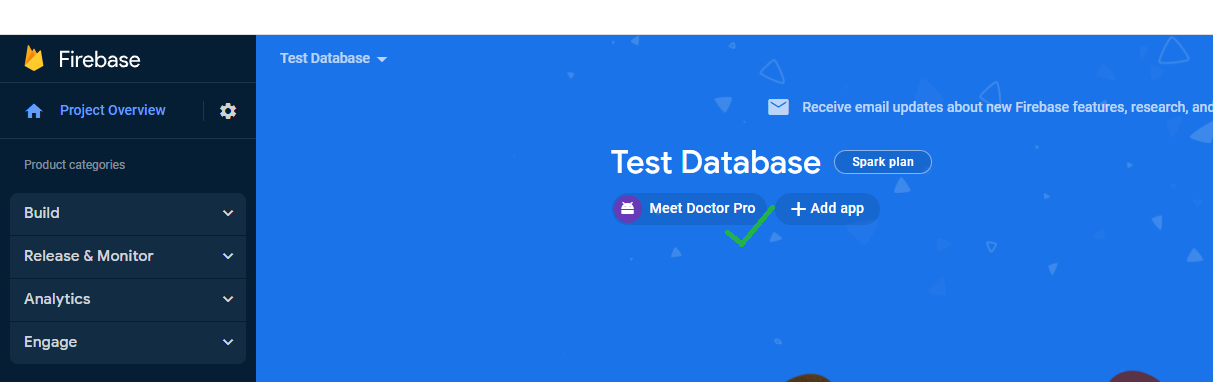
-
Now go to authentication and click on get started
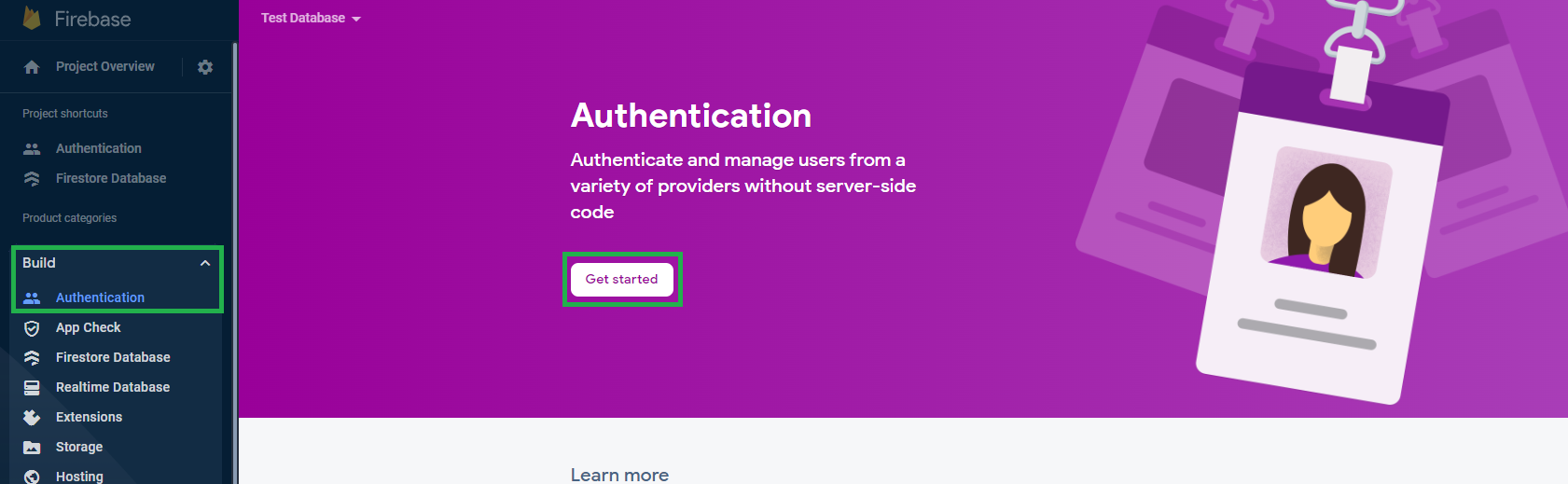
-
Now click on Native providers "Email/Password".
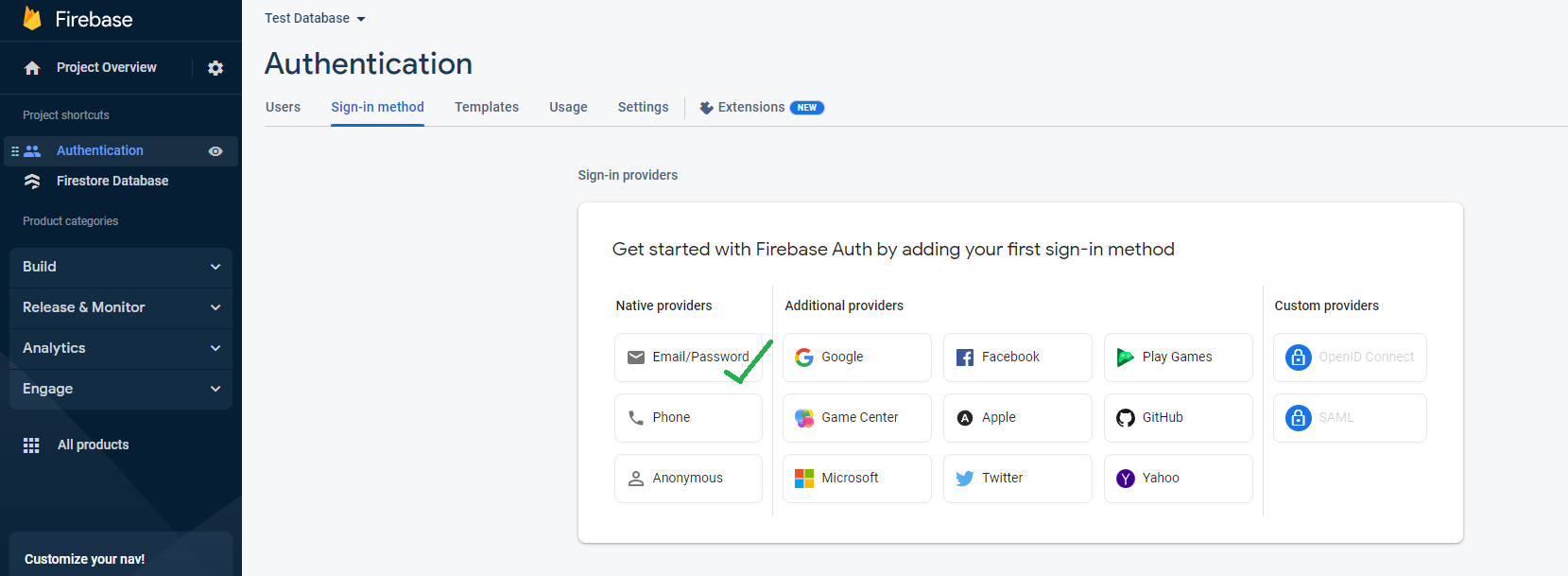
-
Now make "Email/Password" Enabled.
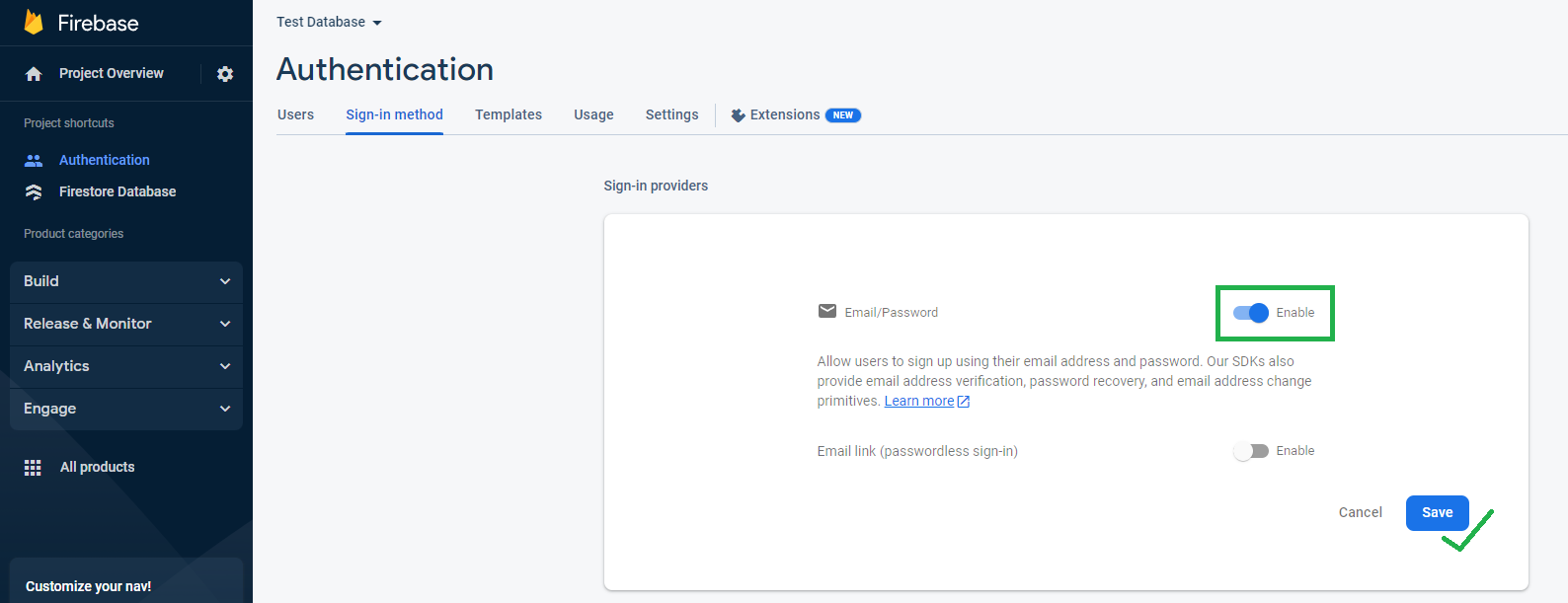
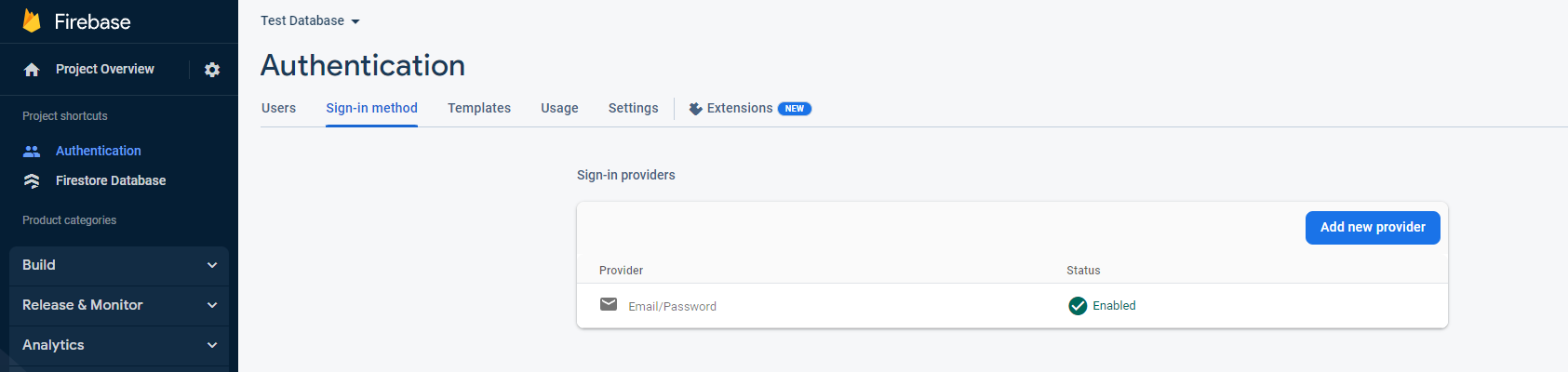
-
Now go to "Firestore Database" and click on "Create Database" > Start in production mode > Next > Enable.
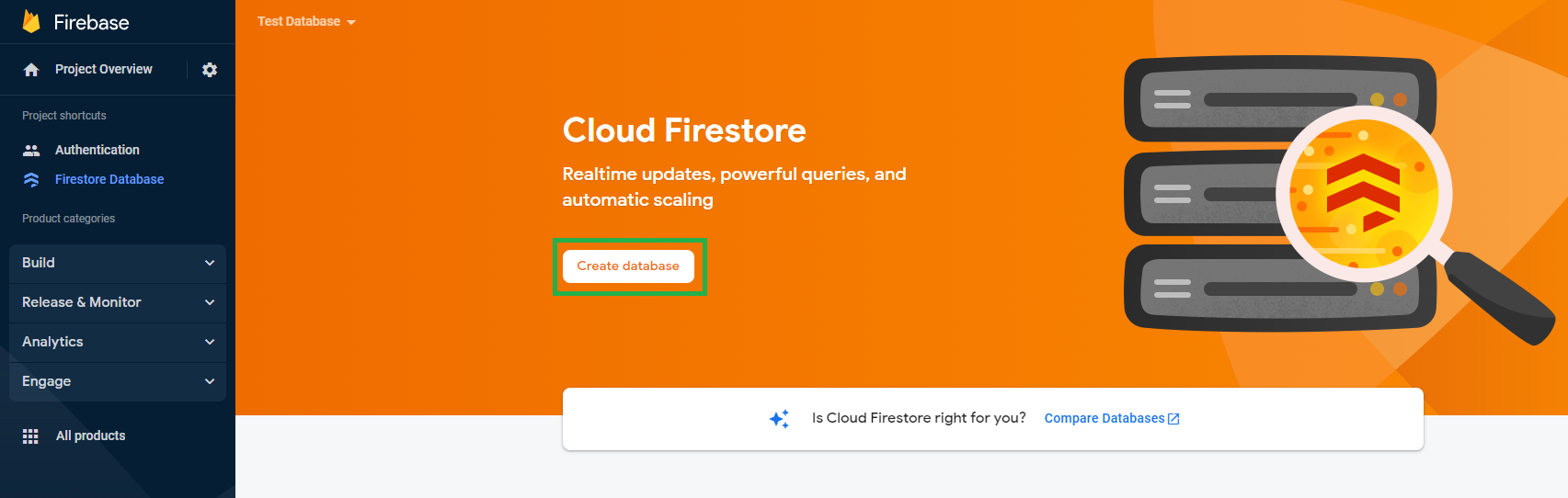
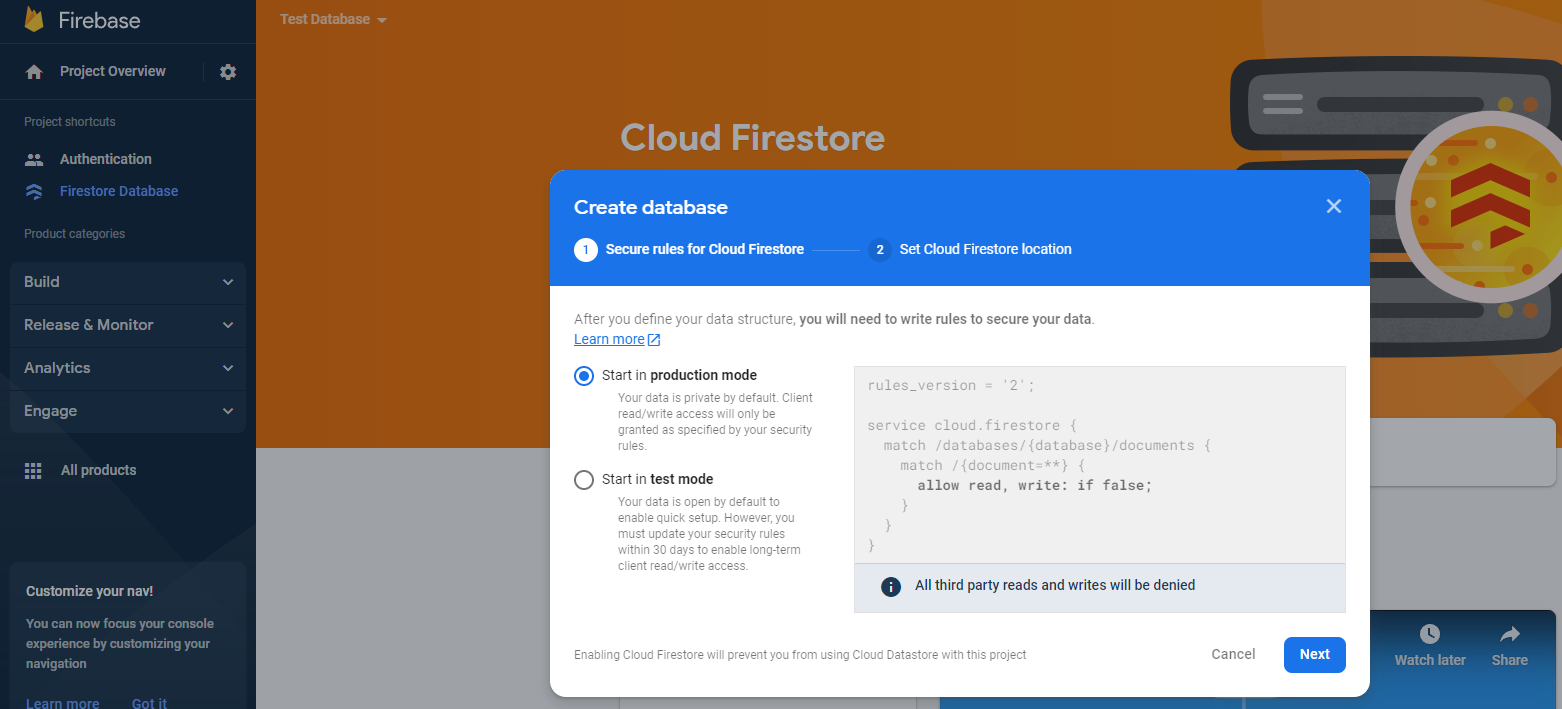
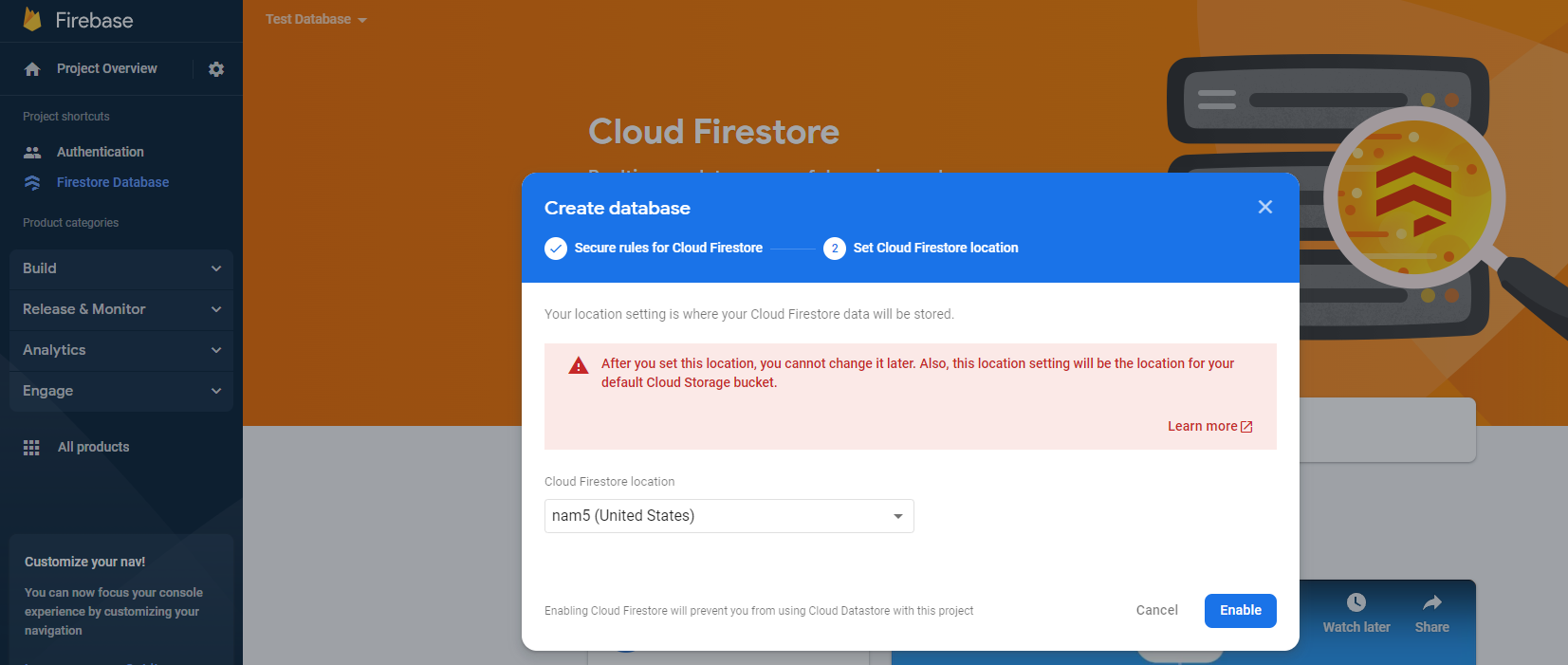
After that you need to create a "Compositite Index" in your firebase "Firestore Database":
- In Firebase go to "Build" > "Firestore Database" > "Indexes" > "Create Index":
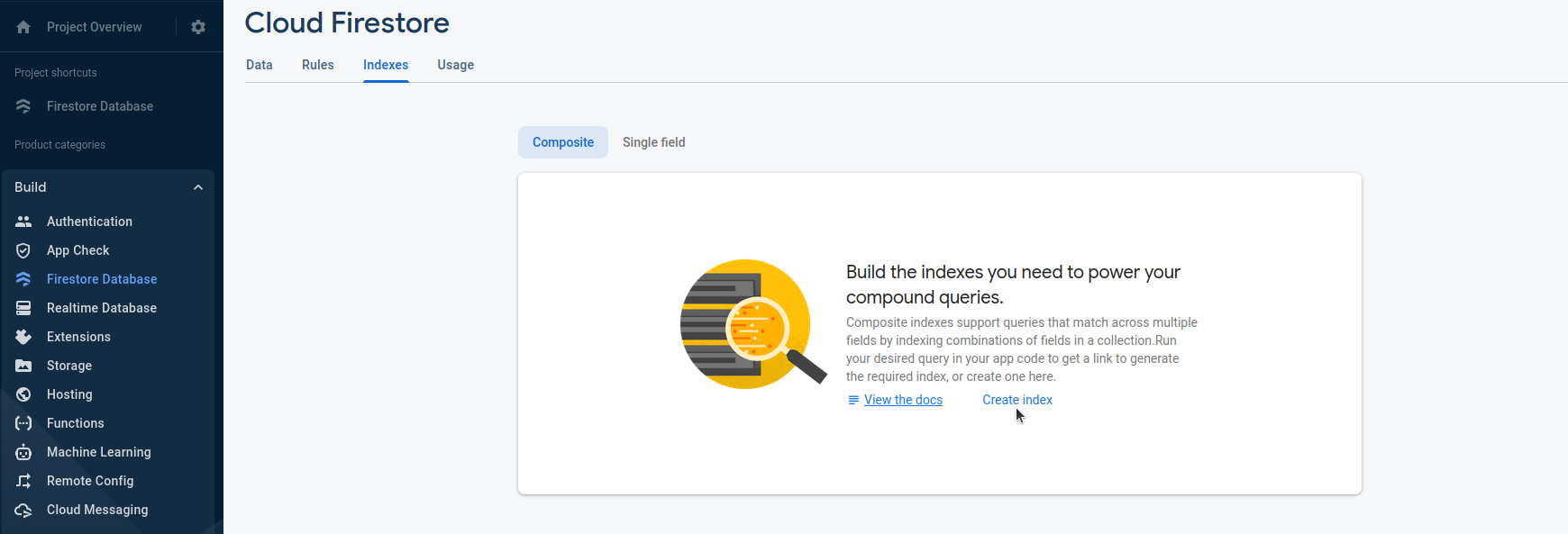
-
After that you have to fill it like below:
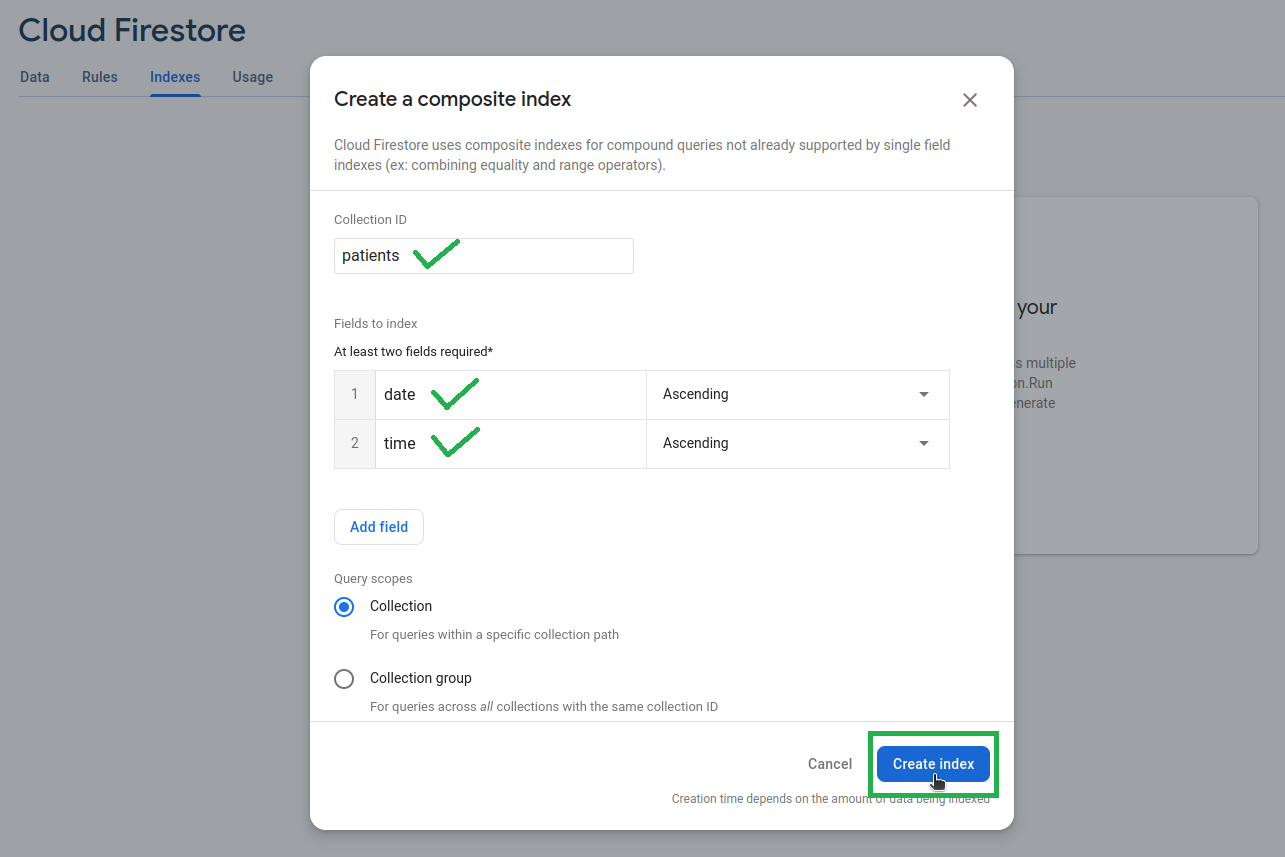
-
After clicking create index it will need sometime(around 10
min) to get "Enabled":
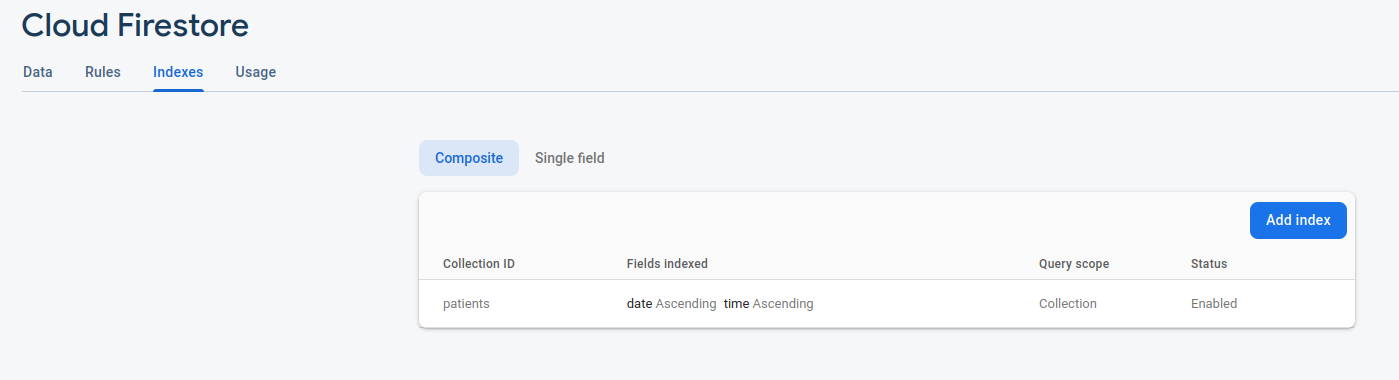
-
Now you need to set rules to
"true" (Use your preffered
rules):
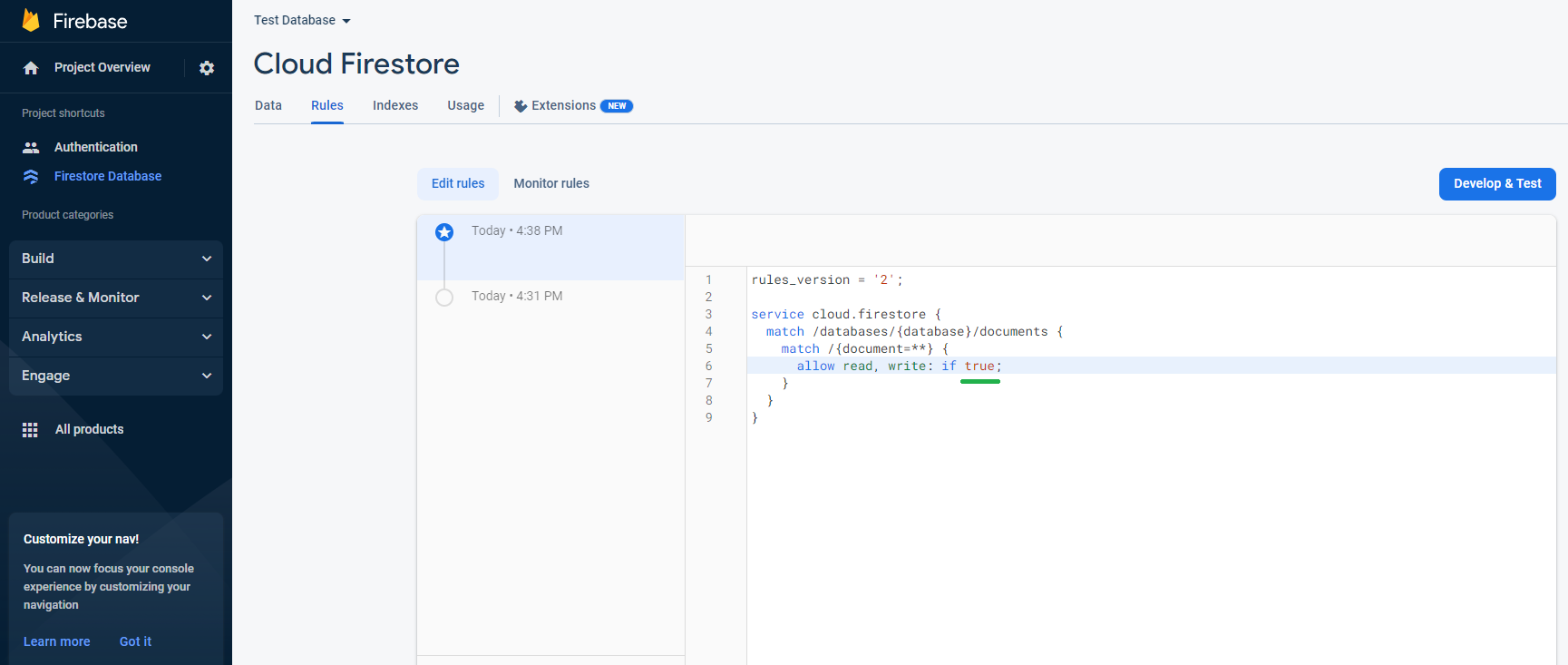
For More Info Check:
-
Android: https://firebase.google.com/docs/flutter/setup?platform=android
-
iOS: https://firebase.google.com/docs/flutter/setup?platform=ios